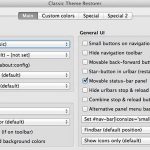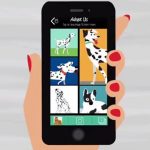Share files securely with Send Anywhere
Available as Web app, Chrome app, iOS app, or Android app, Send Anywhere lets you safely shuttle files between your devices or to friends without leaving copies behind on Web servers.
Send Anywhere skips the middleman in the file transfer process. Instead of using a Web server as a waystation, it takes the peer-to-peer approach to file sharing, which means you aren’t leaving any files in the cloud that could be spied by prying eyes. You can use Send Anywhere to share files securely between iOS and Android devices, and PCs and Macs. Not only does Send Anywhere let you skip placing your sensitive files on a Web server somewhere, it also lets you skip the sign-up process. You can start using the service without needing to provide your email or Facebook credentials.
I used the Web app and the iOS app to send files between my MacBook and iPhone. The process couldn’t have been easier.
To initiate a file transfer, select a file and hit the Send button. You’ll then be given a six-digit code and QR code to send to your recipient. When you first get the codes to share, you’ll see a 10-minute timer counting down; at the end of 10 minutes, the codes expire. On the receiving end, you’ll need the Send Anywhere mobile app to enter the temporary six-digit code or to scan the QR code on iOS or Androiddevices or the Web app or Chrome app on a PC or Mac.
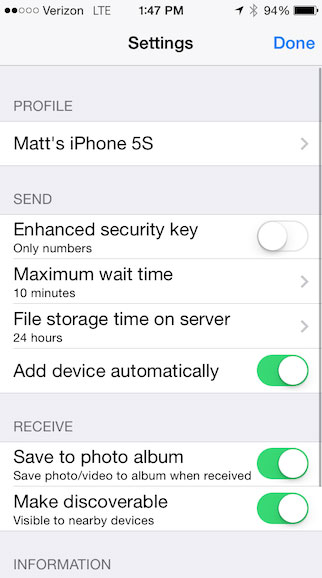
On the iOS app, there is a setting called Add device automatically, which is enabled by default. This lets my MacBook see my iPhone as a nearby device so I can send codes directly to it. The other “Receive” setting is also enabled by default; it saves photos and videos you receive to your camera roll automatically. Both settings ease sharing files among your own devices.
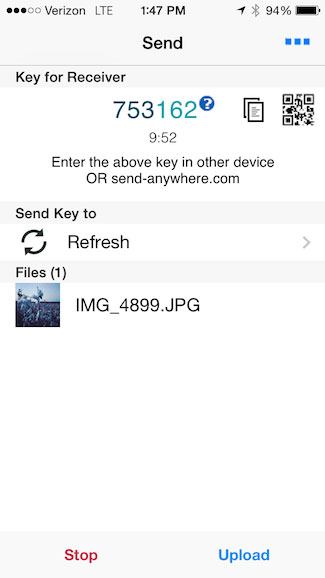
I also tested Send Anywhere with my iPhone not connected to Wi-Fi, and I was able to quickly send a file from my MacBook to my iPhone via the six-digit code or QR code instead of simply choosing it from my MacBook as a “nearby device.” The transfer was seemingly still made via peer-to-peer, though Send Anywhere says in some cases where devices are in remote locations or on different networks, it will use the “most effective node-server to pass-through between two devices. Files are just passed, without storing on the server.”
Alternatively, you use Send Anywhere like you would a cloud service such as Dropbox or Google Drive and upload files to its server and then send a link to your recipients. Send Anywhere’s Web app doesn’t appear to support this feature, but the iOS app has an upload option. Unlike with Dropbox or Google Drive, Send Anywhere keeps uploaded files only temporarily. I uploaded a file, and it is set to expire in 24 hours.
You likely have a go-to method for sharing files among your devices and with friends, family, and colleagues, but for the more sensitive of your files, Send Anywhere is an easy and flexible and secure option.